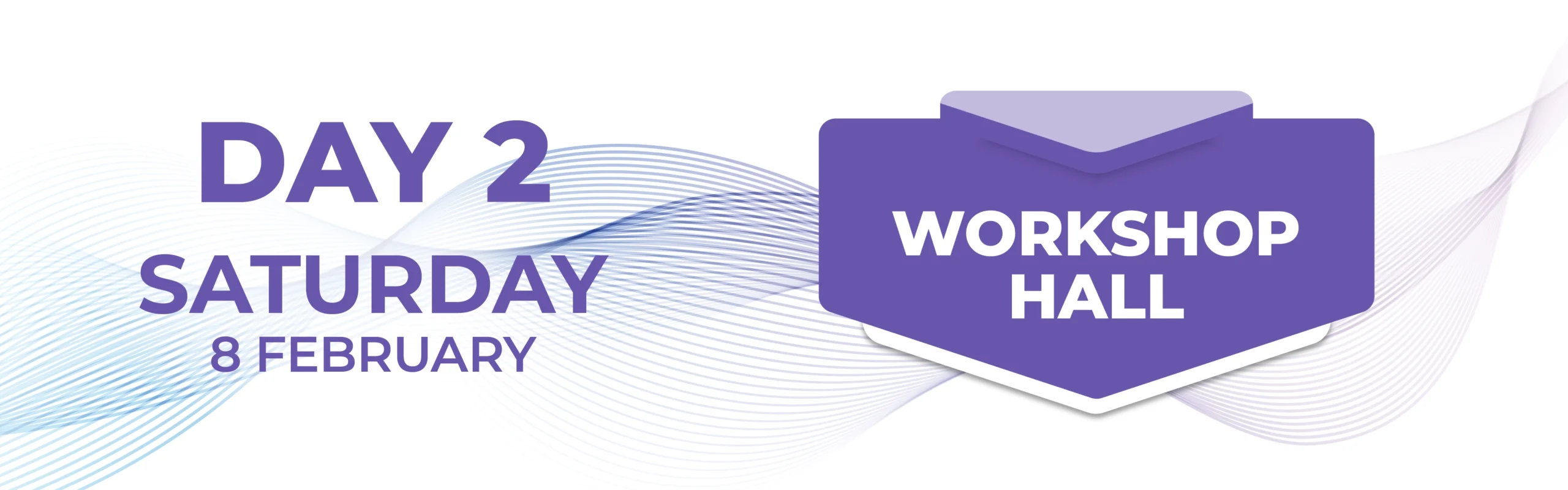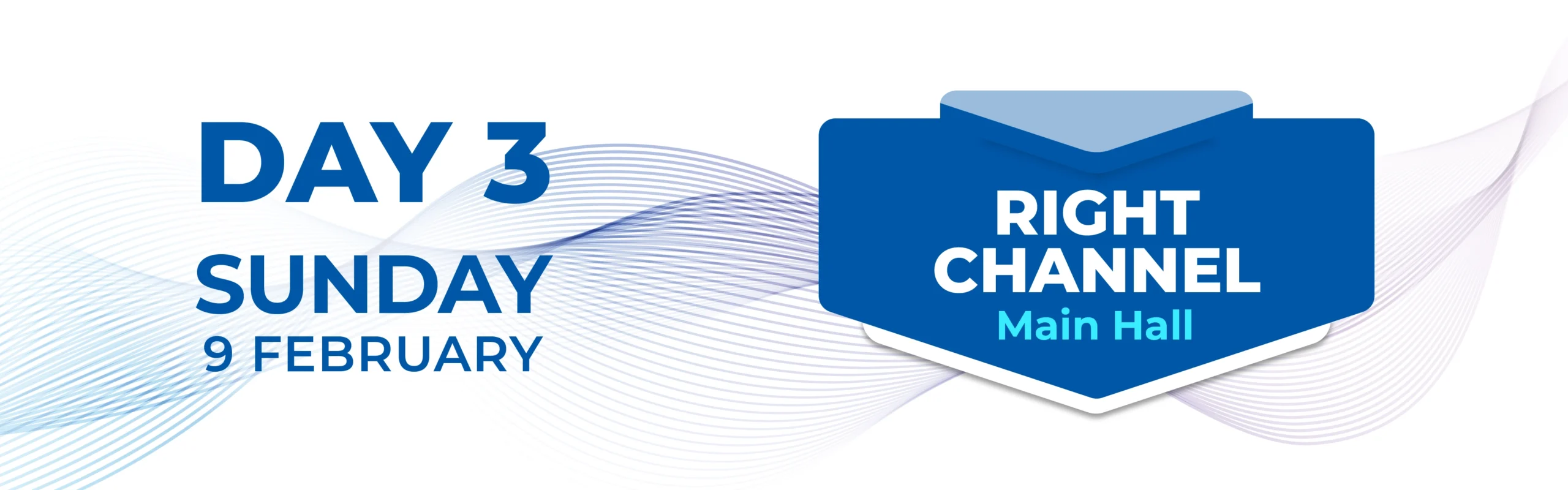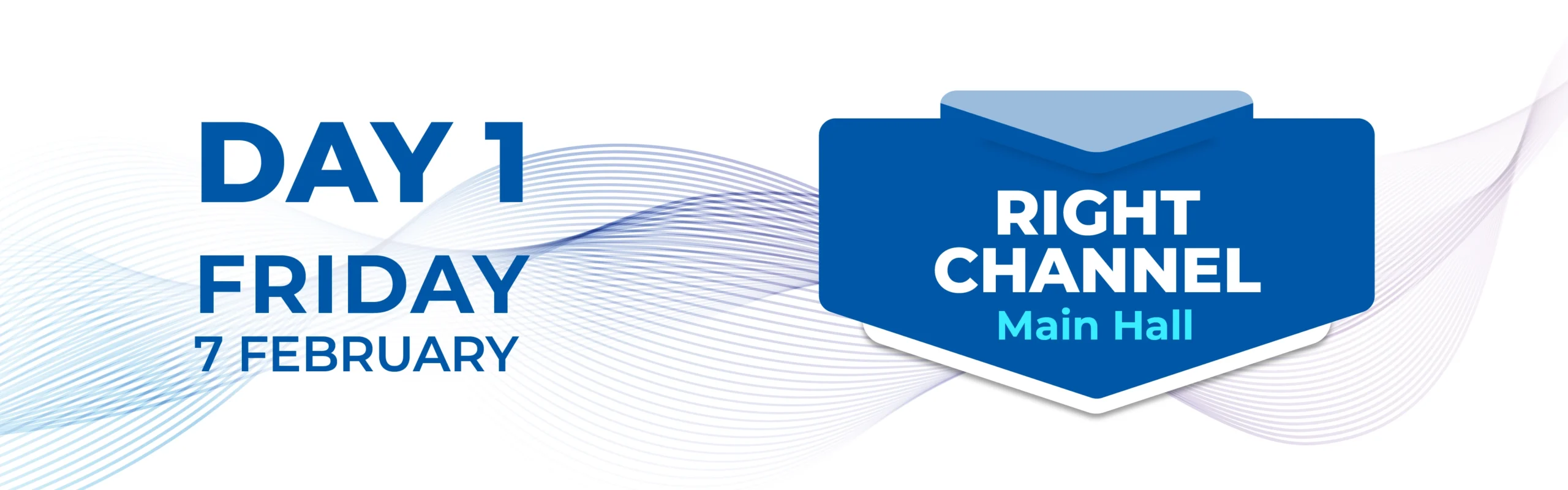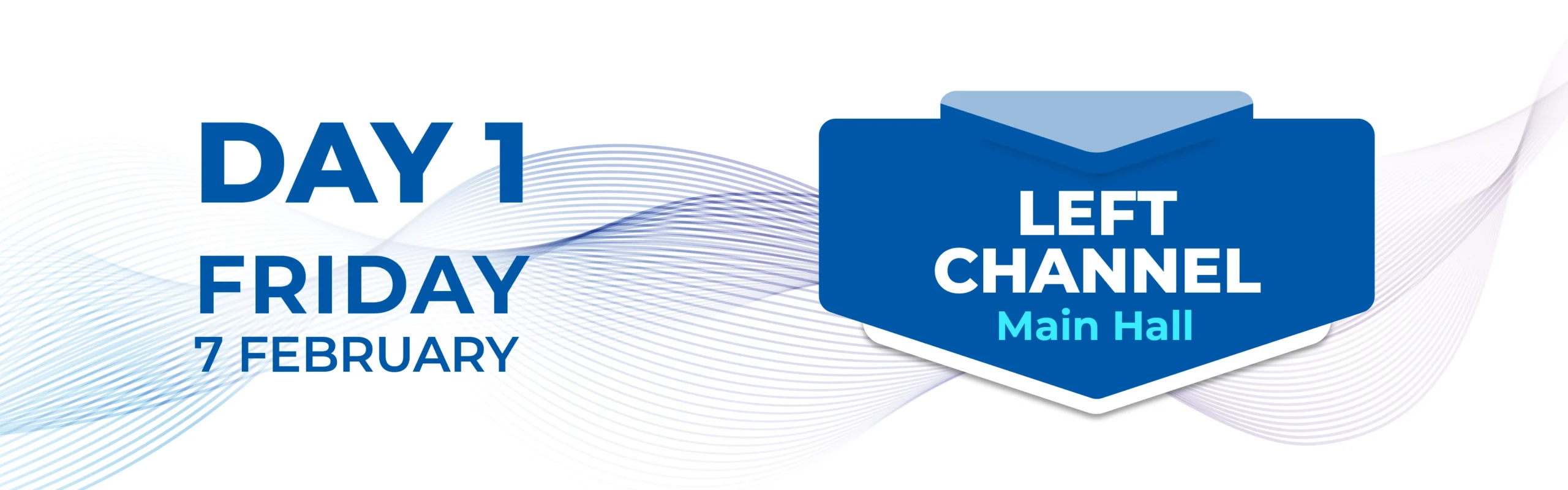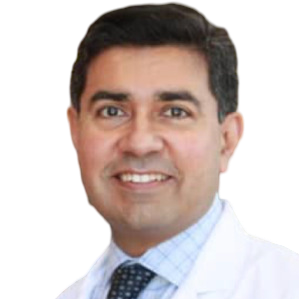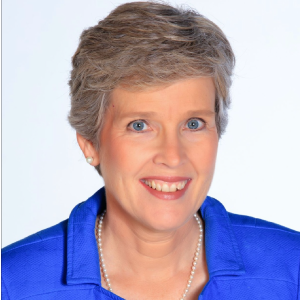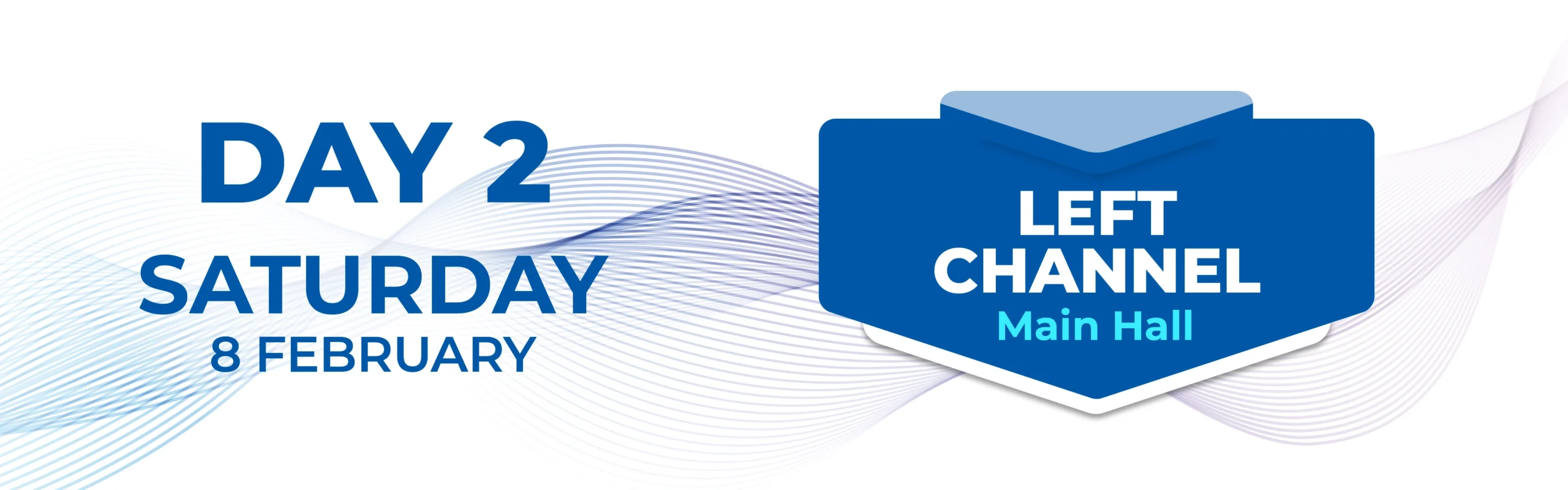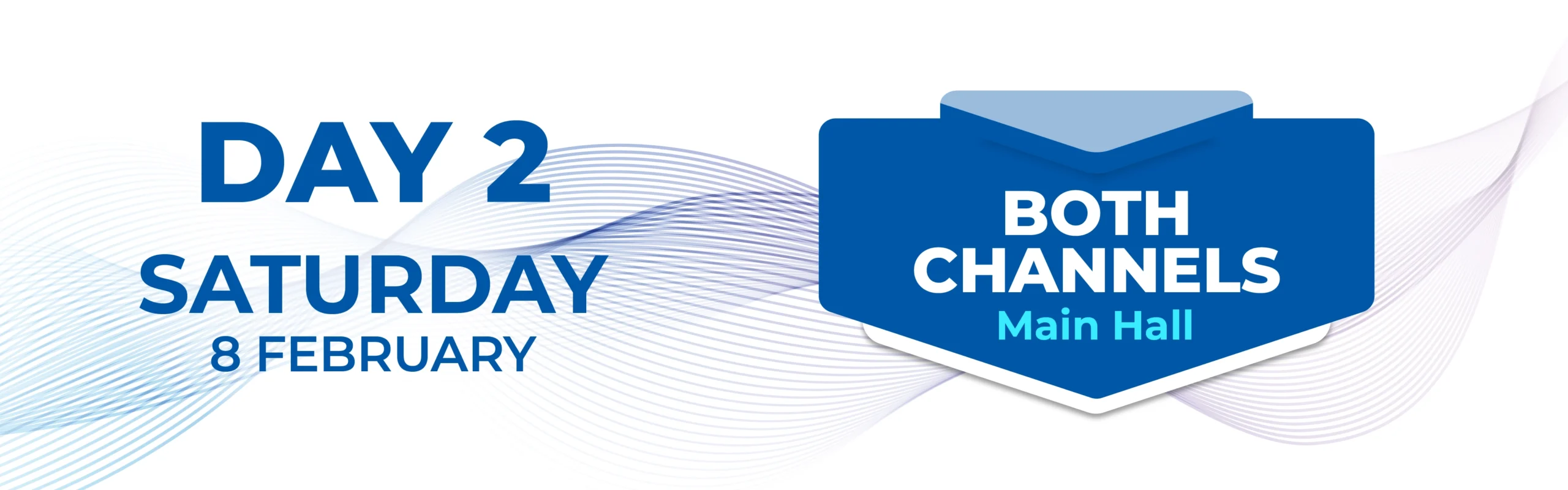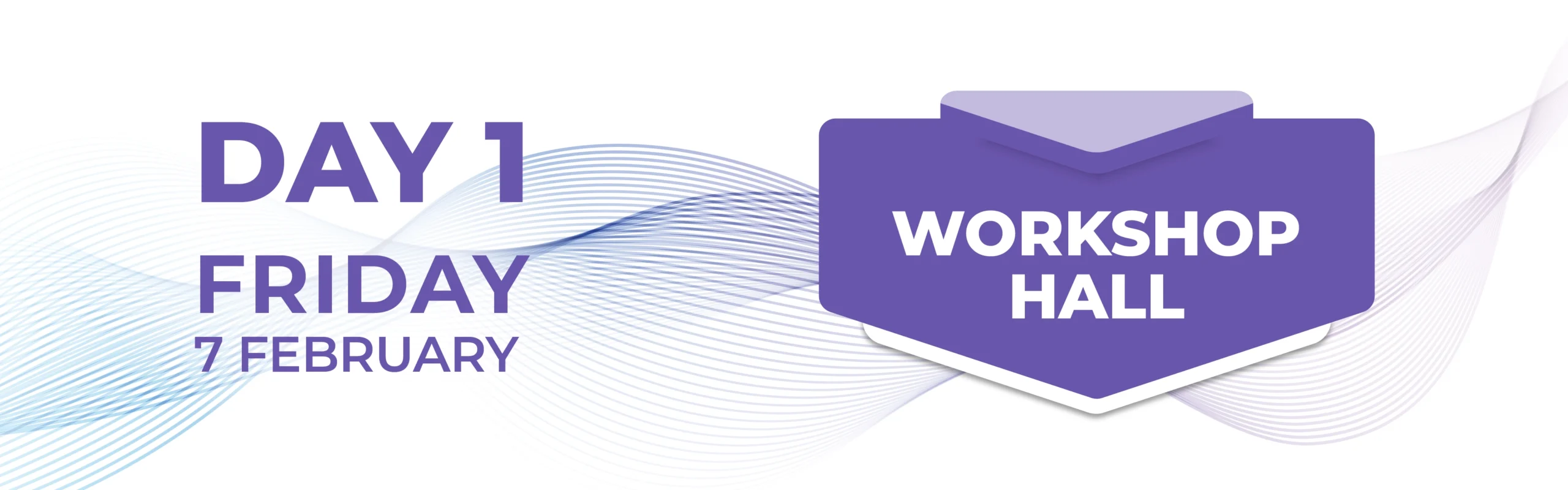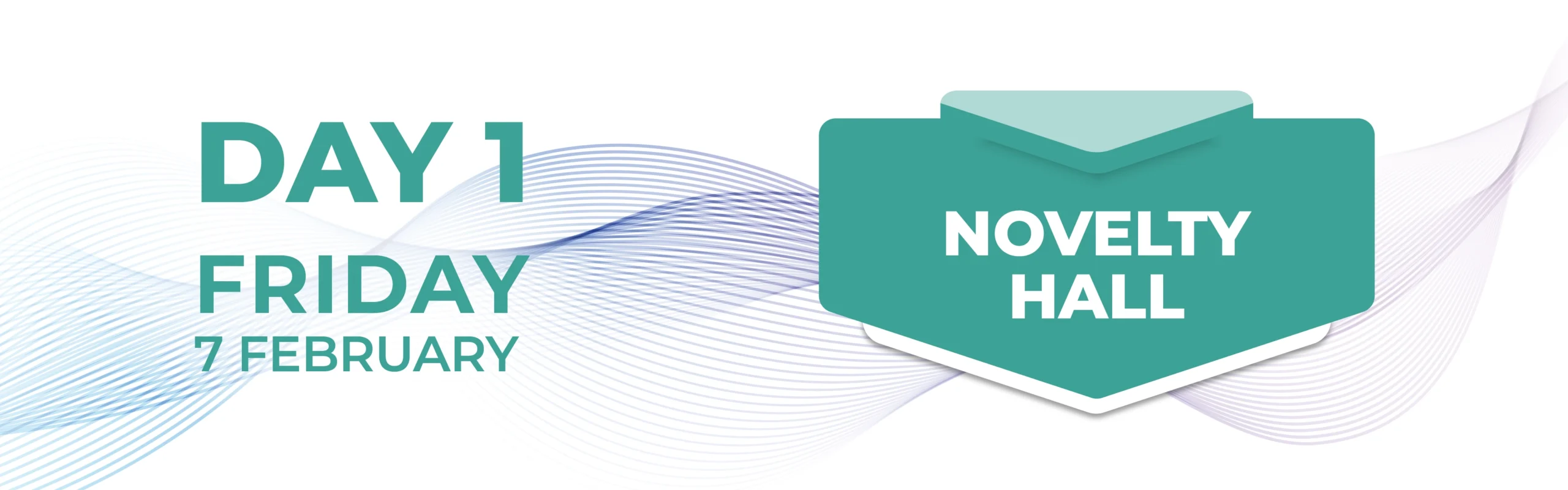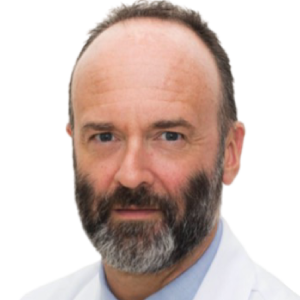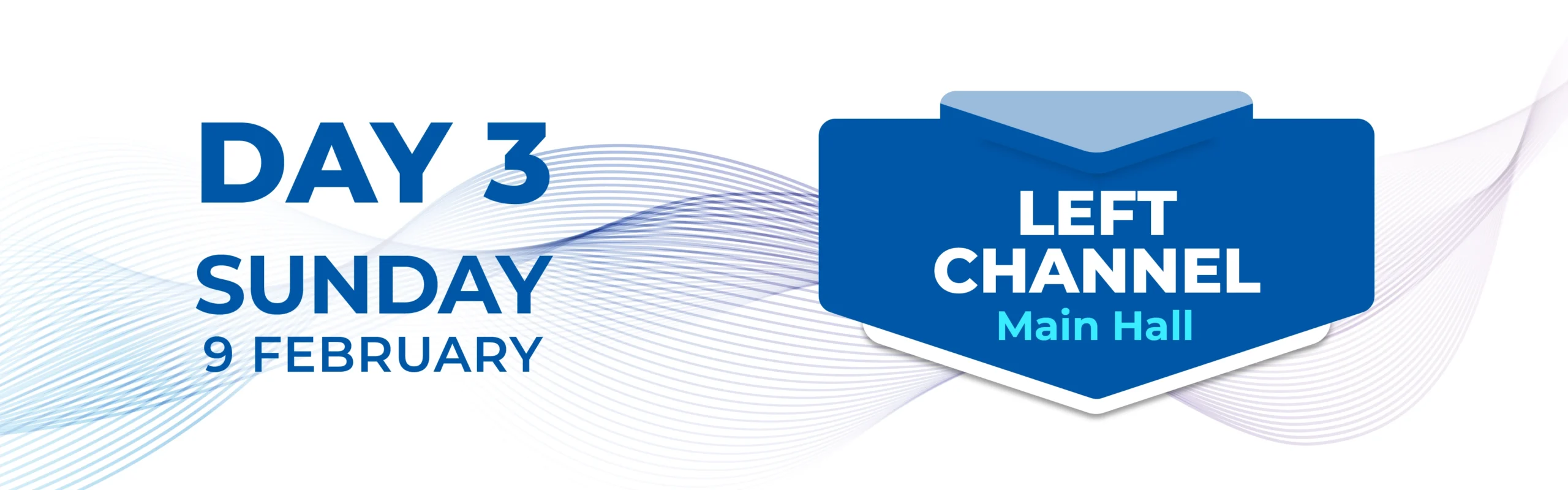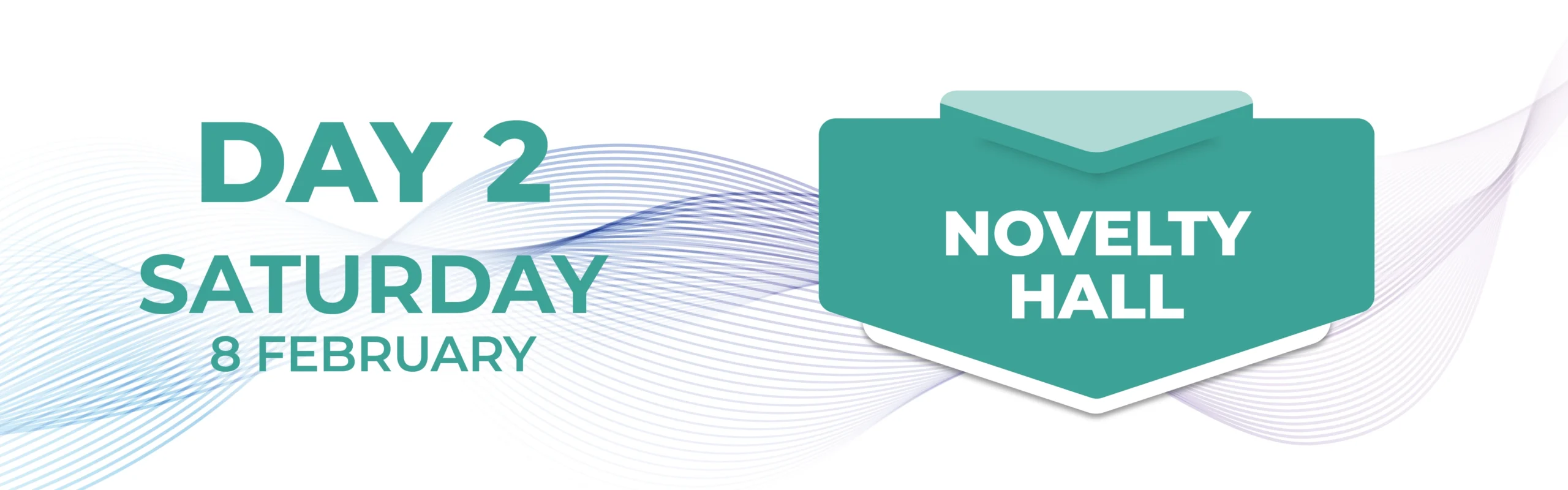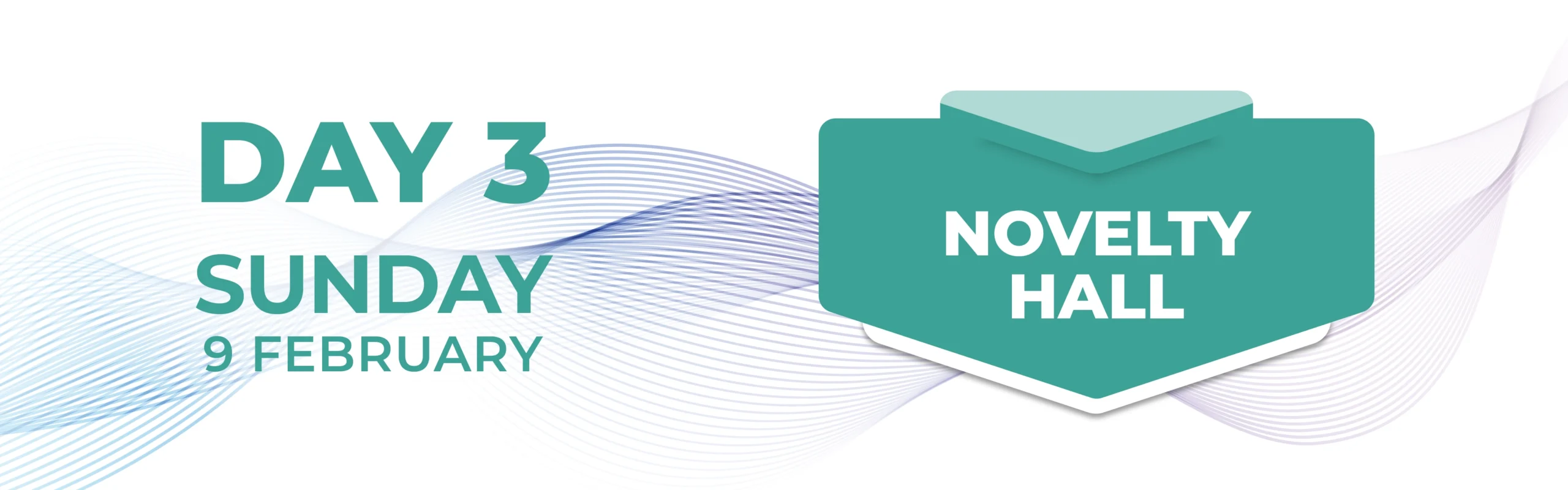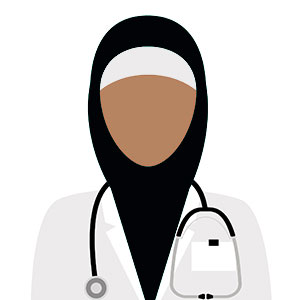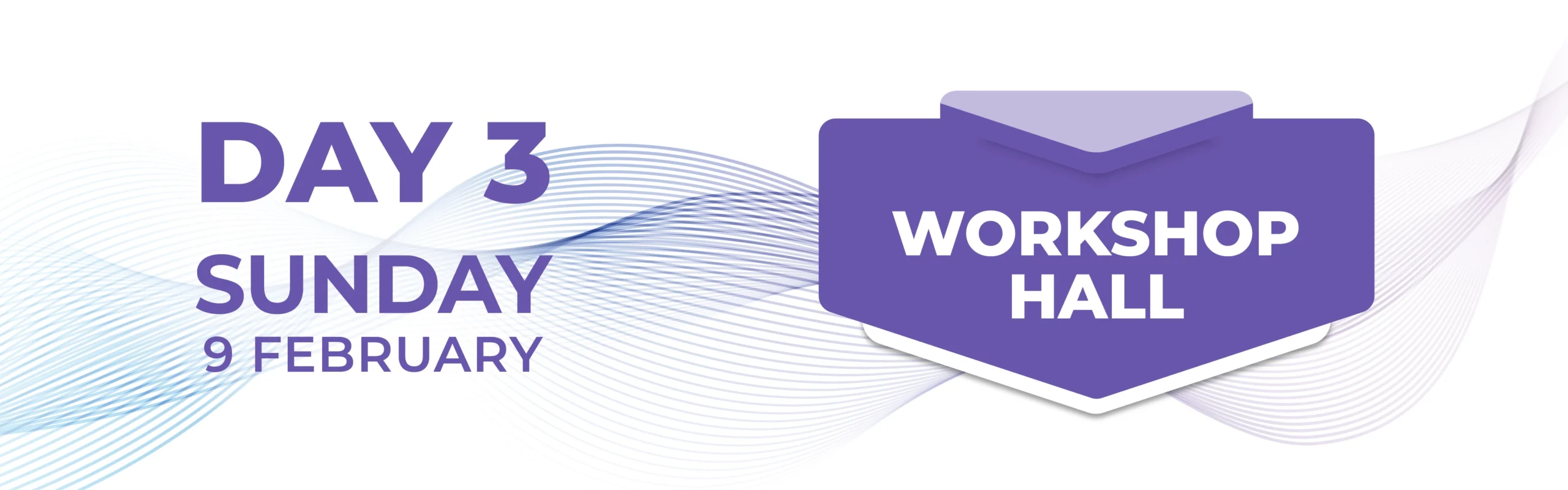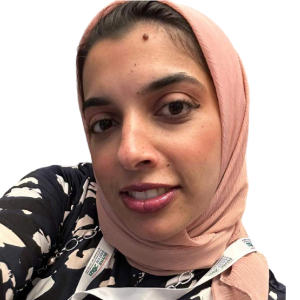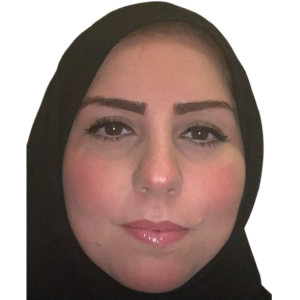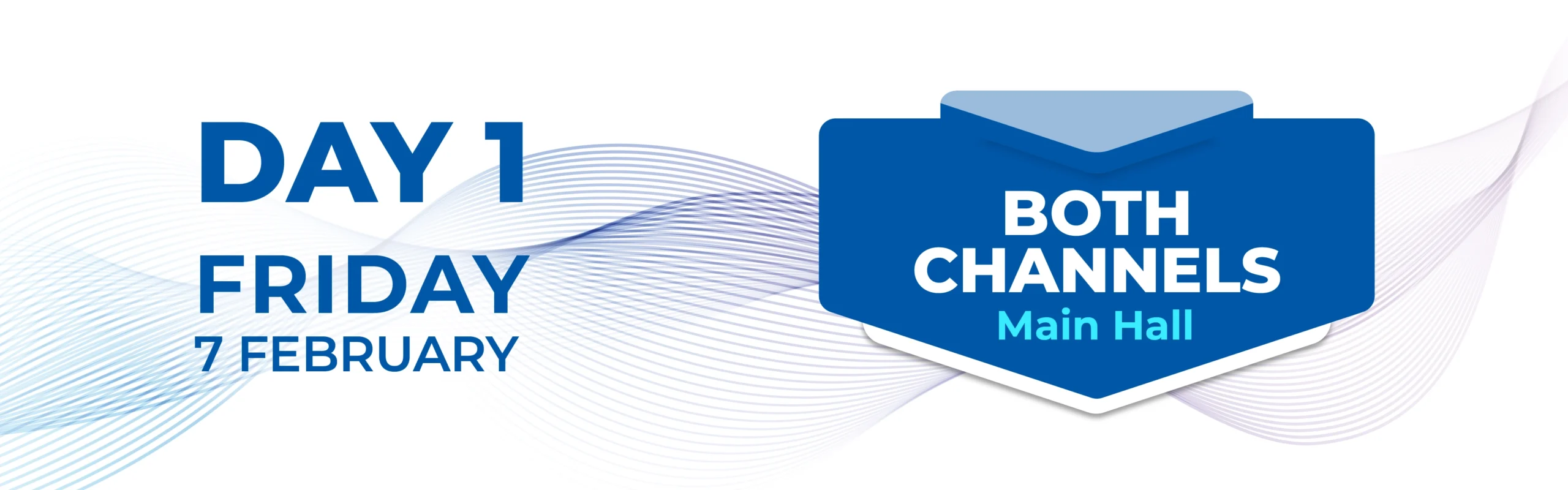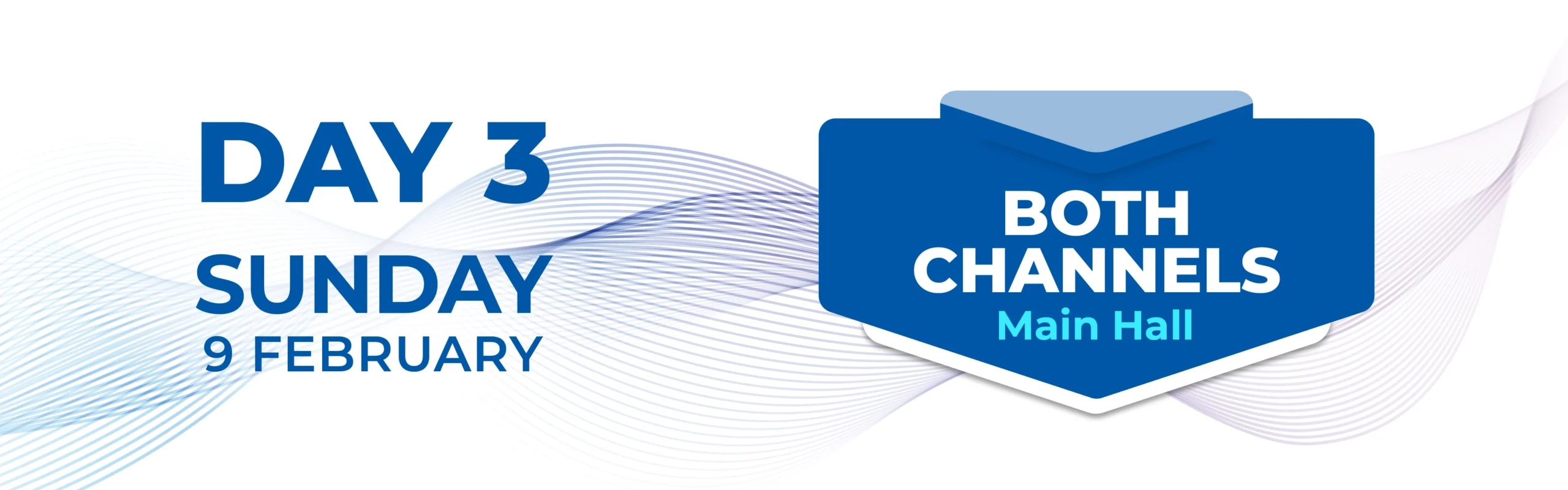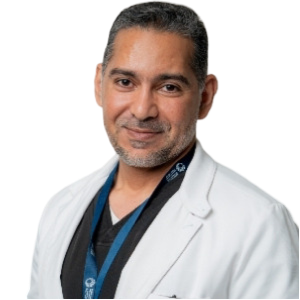How to Enable Cookies in Your Browser
The following section provides steps to enable cookies and cross-site tracking in various browsers:
- Google Chrome
- Safari on Mac OS
- Safari on iOS (iPhone and iPad)
- Mozilla Firefox
- Microsoft Edge
GOOGLE CHROME
- Go to Customize and control Google Chrome in the top right corner and click Settings.
- Go to Privacy and security.
- Click Cookies and other site data. Select the Allow all cookies radio button
SAFARI ON MAC OS
- Go to Safari -> Preferences and click Privacy.
- Uncheck the following options:
- Prevent cross-site tracking
- Block all cookies
SAFARI ON IOS (IPHONE AND IPAD)
- Go to Settings -> Safari.
- Under Privacy and Security, turn off the following options:
- Prevent Cross-Site Tracking
- Block All Cookies
MOZILLA FIREFOX
- Go to Application Menu in the top right corner and click Settings.
- From the left menu, click Privacy & Security.
- Select the Standard or Custom option. In the case of Custom option, select Cross-site tracking cookies, and isolate other cross-site cookies as a preference for Cookies.
MICROSOFT EDGE
- Go to Settings and more in the top right corner and click Settings.
- Click Site permissions -> Cookies and site data. Set the following options:
- Enable Allow sites to save and read cookie data (recommended).
- Disable Block third-party cookies.